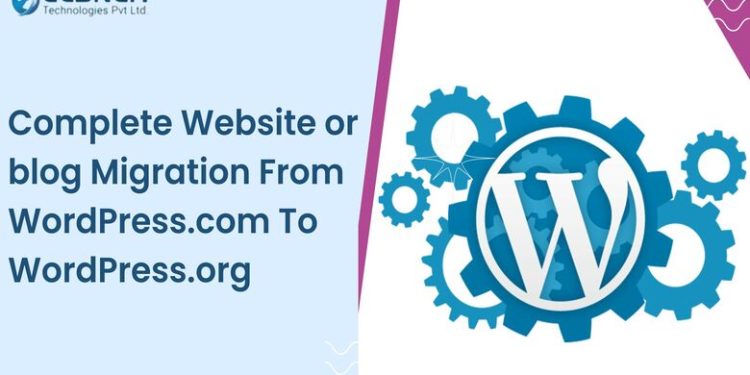WordPress.com is a great option for beginners. Through WordPress.com you can easily create any type of website.
With this knowledge, you also spend time on WordPress.com initially, and also You customize your Website, and create interesting posts for your readers.
However, pretty soon, you start growing and realize that there are better options available for long-term growth than WordPress.com. Even if this is not the case with you, it is worth noticing that WordPress.com, a great solution for newbies, does not offer similar benefits as WordPress.org.
An experienced WordPress web development company will always recommend migrating to WordPress.org from WordPress.com for better growth.
So, in this step-by-step article, we will walk you through migrating the WordPress.com website or blog to WordPress.org.
How to migrate from WordPress.com to WordPress.org?
Step 1: Export data from WordPress.com
First things first! Content migration is a critical task in WordPress web development. So,
- Sign in to your WordPress.com website and visit your account dashboard.
- Then, select ‘Tools’ from the left menu, and under that, select ‘Export.’
- Then, Select the ‘Export All’ button.
- As soon as the export file is ready, you will be able to see a download link and download the zip file.
Step 2: Set up WordPress
After exporting your data in WordPress, installing a new WordPress on your hosting is next.
Step 3: Import data into a self-hosted WordPress site
- Log in to your newly installed WordPress site’s admin area.
- Go to ‘Tools’ and under that the ‘Import’ tab. It will land you on the import page.
- Find the WordPress tab and click on ‘Install now.’
- This step will install the WordPress importer. After it is done, select ‘run importer.’
- A new screen will emerge, asking you to upload WordPress.com XML files.
- To ensure that your images are also imported and your investment in WordPress web design services is paid off, check the box ‘Download and import file attachments.’
Step 4: Change URLs and fix permalinks
Sometimes your links to other posts might not change and still lead to the older WordPress.com site. This will not only confuse readers but also negatively affect SEO.
You can use plugins to check such links or hire WordPress developer to perform the task efficiently.
Step 5: Set the blog to private and redirect visitors
Redirecting visitors to your new WordPress.org website is critical and will maintain search engine rankings. For this, you can use a redirect tool which will cost you $13 annually.
However, if you do not want to redirect visitors, you can set your WordPress.com site to private.
- Go to ‘general settings’ on the WordPress.com site.
- Under the ‘Privacy’ tab, select private and save the settings.
This option works well with small blogs. However, if you have a wider audience and loyal readers, redirecting them is the best option in WordPress web development.
Conclusion
Migrating a WordPress.com website to WordPress.org might ask for a little work, but it will open up a wide range of possibilities.
However, you can hire an experienced WordPress web design company for a seamless experience.